Step7 MicroWIN on Windows 10 64 bit (V4.0 SP9). How to Install
Default, Siemens Step7 MicroWIN V4.0 SP9 does not support Windows 10. With Win 10 32-bit, we can install it as normal. However, on Win 10 64-bit we must be looking for another way. On this post will guide you to install Step7 MicroWIN on Windows 10 64 bit (V4.0 SP9).
Install Step7 MicroWIN on Windows 10 64 bit (x64)
To Install Step 7 Micro/WIN V4.0 SP9 on Win 10 64bit we use both install sources (V4.0 and V4.0 SP9). You can download the versions (install source) at link of the previous post. Now, try following the step by step to install the soft on Windows 10 x64:
Step 1: Install “Microsoft Message Queue (MSMQ) Server
With our computer, default the MSMQ Server do not install. To install it, please read the previous post.Some friends contact us that their computer not see or can not install MSMQ Server. We think your Windows maybe not a full OS (little OS – for improving the speed), please check your Windows again.
Step 2: Install Step7 MicroWIN V4.0 the first
Extract the install source (V4.0), right click on “Setup.exe” -> Run as administrator. Restart the windows when the install completed.Note: During the install process to complete may have some errors, please click “Ignore” or “OK” to skip.
Step 3: Copy the installed folder (V4.0), uninstall it
Open the path: “C:\Program Files (x86)\Siemens” copy the folder “Step 7-MicroWIN V4.0” to an other disk (ex: E:\\). After uninstall it (we recommend use the “Your Uninstaller! Pro” soft for this work). You can download it at the end of post. Restart the Windows.Step 4: Install Step7 MicroWIN V4.0 SP9 on Windows 10 64-bit
- Copy the installed folder “Step 7-MicroWIN V4.0” above to “C:\Program Files (x86)\Siemens”
- Extract the install source (V4.0 SP9), right click on “Setup.exe” -> “Run as administrator” and install the soft as normal.
- When you see a message “You must uninstall the previous version…”, please open the path: “C:\Program Files (x86)\Siemens\Step 7-MicroWIN V4.0\bin” and delete the file “microwin.exe”.
- Return the install process, press “OK” and continue.
- Waiting to finish the install. Enjoy it!
I found a work around for this issue. I installed Simatic Manager 5.6 before Micro/Win and after that installation of Micro/Win went perfectly, without any error message. Most probably, Simatic Manager installs PNIO-Adapter (pniopcac.exe) correctly since this is the issue if you try to install only Micro/Win 4.0 with SP9”
Direct Link Download
- Your Uninstaller! Pro V7.5: Link
SIEMENS S7 200 MANUAL
http://raboninco.com/4ViH
MEGA
REGISTER Create an account :
Desktop
App : https://mega.nz/#sync/aff=dpEIl6iftqY
Mobile
Apps : https://mega.nz/#mobile/aff=dpEIl6iftqY
Home page
: https://mega.nz/#startpage/aff=dpEIl6iftqY
Business
: https://mega.nz/#business/aff=dpEIl6iftqY
Security
: https://mega.nz/#security/aff=dpEIl6iftqY
Privacy
Company : https://mega.nz/#privacycompany/aff=dpEIl6iftqY
Megabird
Mail : https://mega.nz/#bird/aff=dpEIl6iftqY
Plans
& Pricing : https://mega.nz/#pro/aff=dpEIl6iftqY
Help
Centre : https://mega.nz/#help/aff=dpEIl6iftqY
About
MEGA : https://mega.nz/#about/aff=dpEIl6iftqY
Extensions
: https://mega.nz/#extensions/aff=dpEIl6iftqY
Referral
: https://mega.nz/#refer/aff=dpEIl6iftqY







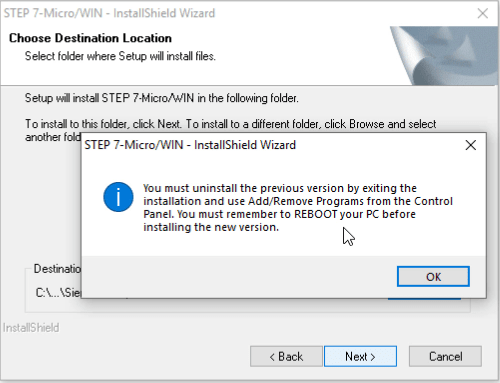

0 comments:
Post a Comment