Step 7 MicroWIN on Windows 10 (V4.0 SP9). How to Install
Default, Siemens Step7 MicroWIN V4.0 does not support Windows 10. You can install it on Windows 10, but you can not upload and download the program to PC and PLC, because the driver of USB-PPI is not found. On this post will guide you to install Step7 MicroWIN on Windows 10 (V4.0 SP9).
Step7 MicroWIN on Windows 10 (V4.0 SP9)
Service pack 9 (SP9) is the latest version of Siemens Step7 MicroWIN V4.0. You can download the versions (install source) at the end of post (V4.0 and V4.0 SP9). To Install Step7 Micro/WIN V4.0 SP9 on Windows 10 you can try step by step:Step 1: Install “Microsoft Message Queue (MSMQ) Server
With my computer, default the MSMQ Server do not install. To install it, please do by step:- Open “Programs and Features” -> “Turn Windows features on or off”
- Tick all items on Microsoft Message Queue (MSMQ) Server box -> Click “OK”
Step 2: Install SIMATIC Device Drivers (USB-PPI Cable)
- If the computer already installed Step7 MicroWIN V4.0 SP9: Re-install SIMATIC Device Drivers.

Open the install source (Downloaded) -> COMM -> Setup.exe
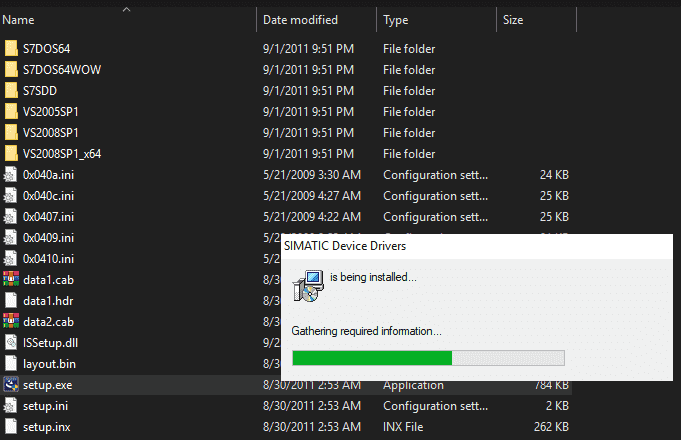
Note: During the install process to complete may have some errors, please click “Ignore” or “OK” to skip.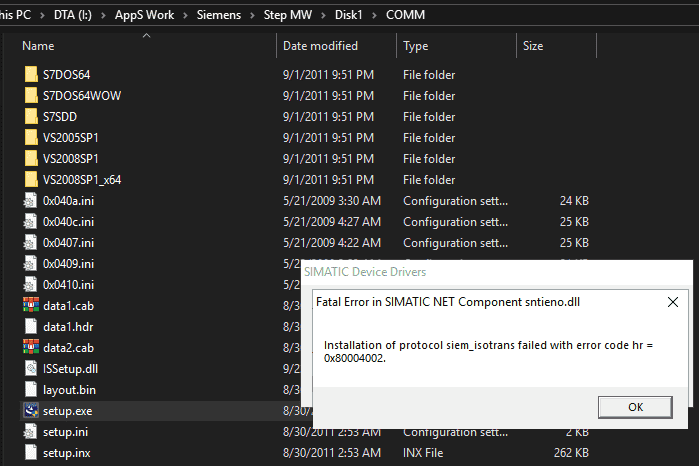
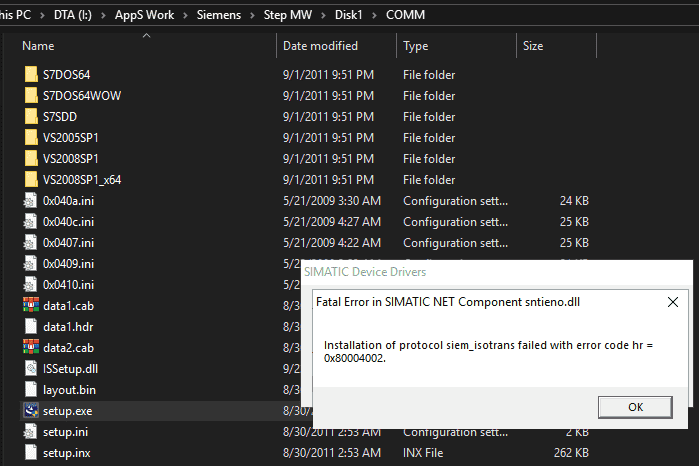
- Setup the Step7 MicroWIN V4.0 SP9 as normal if it not yet installed.
Step 3: Enjoy Step7 MicroWIN on Windows 10
You can try to install Step 7 Micro/WIN V4.0 SP9 on Windows 10 both version with 32-bit and 64-bit OS. It is working normally.
SIEMENS S7 200 MANUAL
http://raboninco.com/4ViH
MEGA
REGISTER Create an account :
Desktop
App : https://mega.nz/#sync/aff=dpEIl6iftqY
Mobile
Apps : https://mega.nz/#mobile/aff=dpEIl6iftqY
Home page
: https://mega.nz/#startpage/aff=dpEIl6iftqY
Business
: https://mega.nz/#business/aff=dpEIl6iftqY
Security
: https://mega.nz/#security/aff=dpEIl6iftqY
Privacy
Company : https://mega.nz/#privacycompany/aff=dpEIl6iftqY
Megabird
Mail : https://mega.nz/#bird/aff=dpEIl6iftqY
Plans
& Pricing : https://mega.nz/#pro/aff=dpEIl6iftqY
Help
Centre : https://mega.nz/#help/aff=dpEIl6iftqY
About
MEGA : https://mega.nz/#about/aff=dpEIl6iftqY
Extensions
: https://mega.nz/#extensions/aff=dpEIl6iftqY
Referral
: https://mega.nz/#refer/aff=dpEIl6iftqY








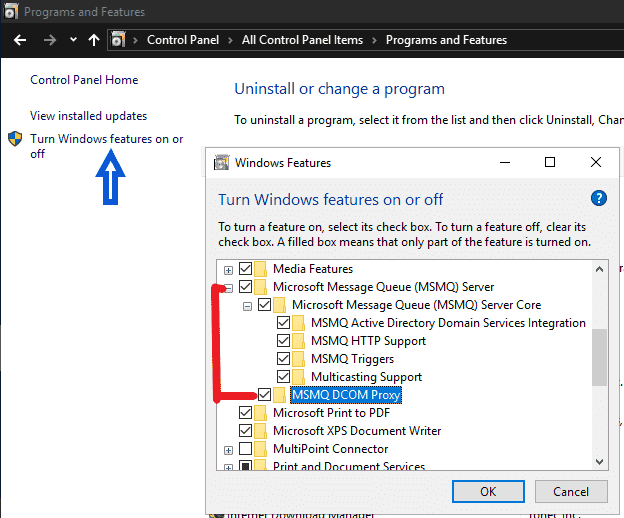


0 comments:
Post a Comment